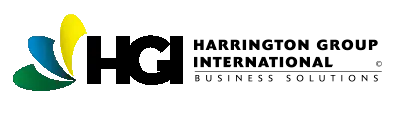Purpose:
This document serves to demonstrate the methods of activating the Harrington Group’s Training Manager 4 product. Normal, Phone, and Reactivation topics will be covered.
I. Standard Training Manager 4 Activation:
1. After installing the program, you will receive a prompt asking you to activate the software.
2. Enter your license key for the product, followed by your email address. Next, click the “Activate” button.
3. If you are unable to activate the software via this method, it is possibly due to your pc being behind a network proxy server, a network firewall, or a local firewall application. If that is the case, you may receive an “Unable to activate” error message. If you receive this message, please proceed to the Phone Activation process.
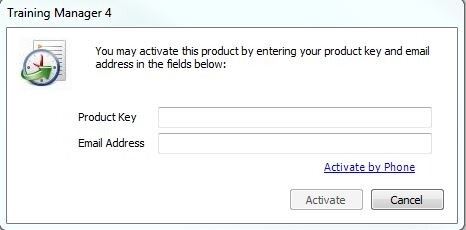
II. Training Manager 4 Phone Activation:
1. You will now need to contact the Harrington Group’s technical support department to request an Activation code be given to you over the phone.
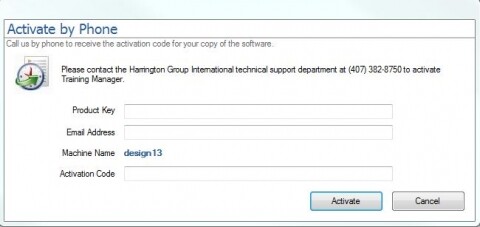
2. You will now need to contact the Harrington Group’s technical support department to request an Activation code be given to you over the phone
3. Contact the Harrington Group’s technical support department at, 407-382-8750. Be prepared to give the support representative your Product Key, your Email Address, and your machine name. Having this information available will allow the support representative to generate the Activation code required to activate your product.
4.Once all of the fields contain the required data, press the “Activate” button.
III. Training Manager 4 Reactivation:
1. The Training Manager 4 Reactivation process is required if you are moving the product to a new pc, or simply giving the license over to another user because you no longer require usage of the application.
2. In order to accomplish this, you will need to contact The Harrington Group’s Technical Support Department for assistance at 407-382-8750. The technical support representative will deactivate the software for you so that the program can be reactivated on an alternate pc, or Windows User Profile. You may also need the following information when calling, the product registration license, your email address, and the new machine name of the pc where Training Manager 4 will be installed.